Pinterest is social media platform on which you can share images and videos. You can simply pin images and create your own personal boards. Sometime people want to print images from Pinterest. So today I will tell you how to print from Pinterest.

Pinterest is very similar to other social media platforms but with lot of colours.
You can like, comment, save other’s stuff and share images on other social media accounts.
On Pinterest you can directly link to the websites where images are stored. Pinterest is popular place for recipes, fashion and other interesting images.
You can also use hashtags on pinterest to get more exposure.
So let’s check out how you can print a pinterest board.
How to Print from Pinterest on PC
Table of Contents
Method 1
Step 1 – Go to your pinterest account and open the board you want to print.
Step 2 – Right click in white space and click on Save as. Save this into a separate folder.
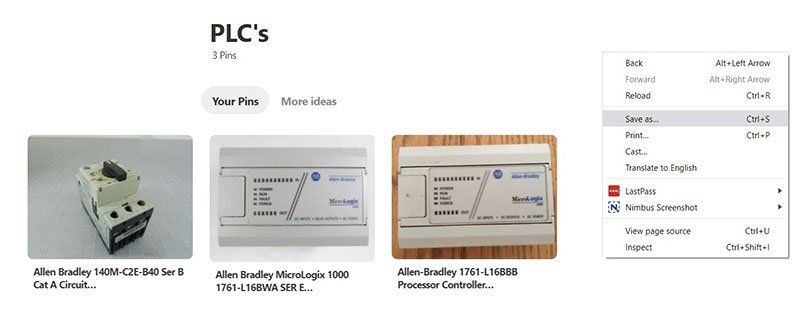
Make sure when you click on Save, Save as type should be Webpage, complete.
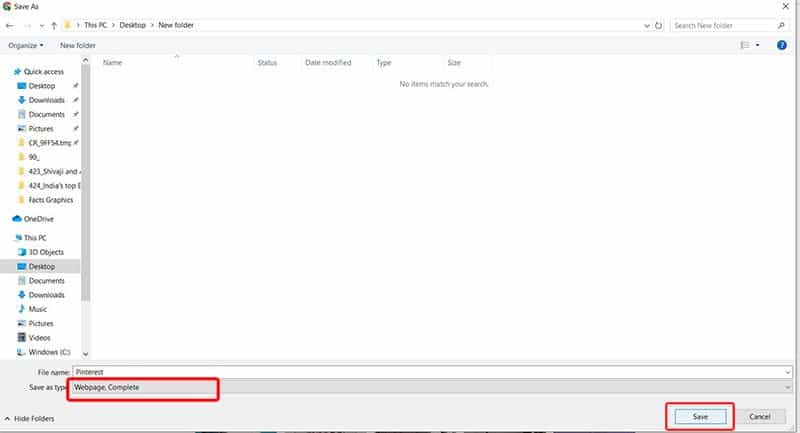
Step 3 – A folder with named “Pinterest_files” will be made. Now you can remove all files except jpg.
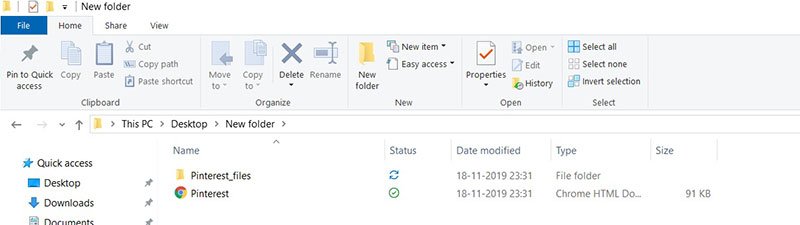
You can separate all files by right click into the folder and arranges files with Group by > Type. Now delete all files except desired jpg files.
Step 4 – Select all images, right click and click on print. You can select how many images you want to print on one page.
Also Read:
Method 2
The process of downloading and printing pinterest board images can also be done with the help of google chrome extension.
The name of the chrome extension is image downloader. Follow these steps to download images from pinterest.
Step 1 – Go to google chrome and click here to download and install image downloader extension. Click on Add to chrome button to add extension.
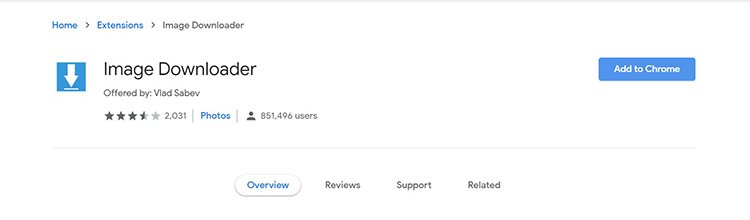
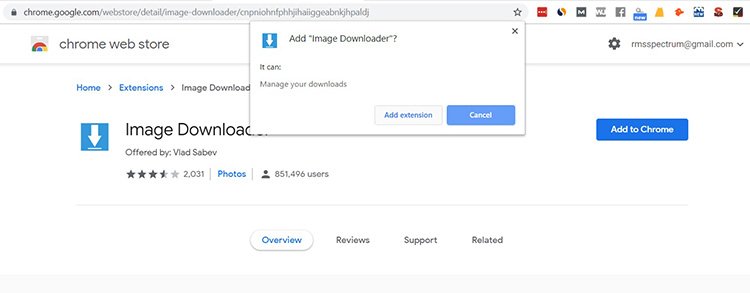
Step 2 – Now open pinterest and the board which you want to download and print.
Step 3 – After installation you can see the download icon in the list of extensions. Just click on the extension.
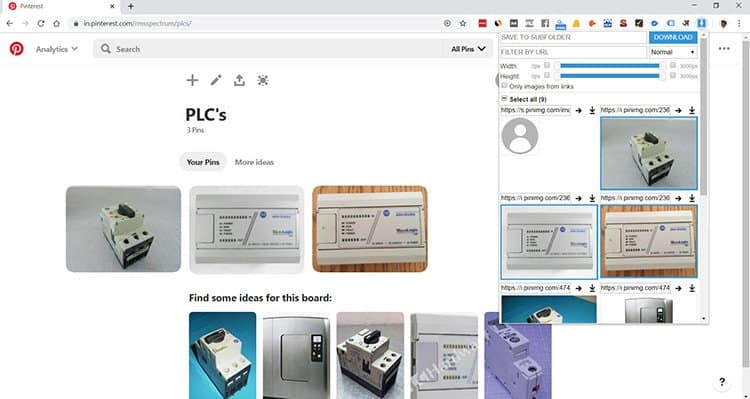
Step 4 – Check “Select all” option or select images and Click on download button.
You can disable ‘Ask where to save each file before downloading’ in google chrome setting to avoid multiple popups.
Step 5 – Now you have all images from the particular board. Select all of them and right click and click on print to print them.
There is another extension named as DownAlbum you can also use to download and print boards.
This is how you can print complete boards from pinterest.
But if you want to print individual pin (image) the process is quite simple.
Just open pin or image and right click on image and click on save image as.
Now you can print that image from your computer.
How to Print from Pinterest App
If you are on mobile then also you can print images from pinterest. The process and downloading and printing is quite simple. Follow this to print images from pinterest app.
Step 1 – Open pinterest app and click on the image you want to print.
Step 2 – On the left hand corner click on three dots and you will see more options like download image, report pin etc.
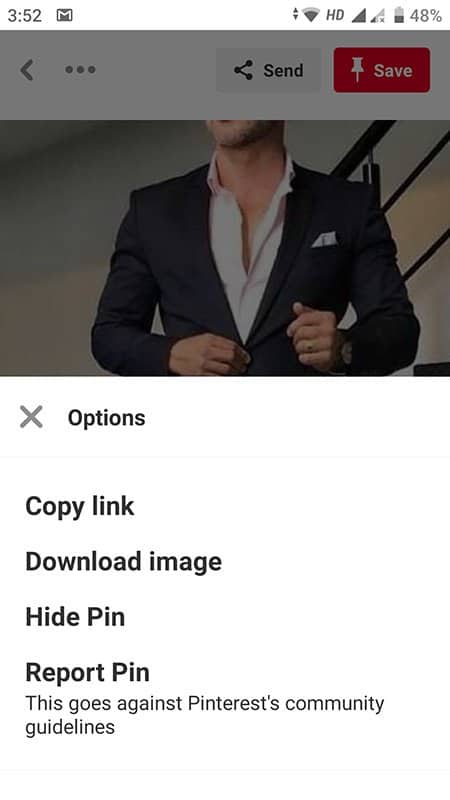
Step 3 – Click on download image and you can see image into your gallery. If you have printer connected with phone you can simply print them.



