Are you facing difficulty in uploading files to Google Drive and getting errors like Google Drive waiting for network or Google Drive waiting for wifi?
Don’t look for Google Drive alternatives too soon as a solution to this type of error is possible.
In this article, I will tell you how you can solve Google Drive waiting to upload errors easily.
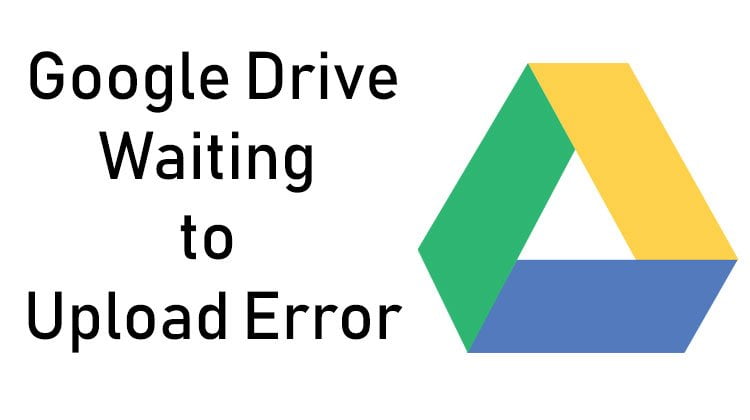
Why Google Drive is the Best Choice for Storage
Table of Contents
With daily advancements in technology, new phones coming out in the market on a regular basis. People keep changing their phones for more and more features.
Storing everything on mobile and transferring everything from one mobile to another can be a time-consuming task.
Moreover storing very special moments only on your phone can be dangerous as you may lose your phone. In all these situations Google Drive is the best choice to keep your data safe in any situation.
You can easily recover your data even if you lose or change your phone or pc.
Google Drive is the best place to store files including photos, videos, documents, and a lot of other formats.
Google offers 15 GB of free space for every Google account for storage. So Google Drive is the best place to store data.
But sometimes you may face difficulty uploading files to Google Drive. Many users face this kind of difficulty and ask questions on google support forums.
We will understand what is google drive waiting for network error, what may be the causes of this error, and how to solve this error.
Causes of Google Drive Waiting for Network Error
Google Drive is by default installed App for Android phones. Or you can also install google drive from the Google play store.
Sometimes when you try to upload a file on a drive you may see waiting to upload, waiting for network, or waiting for wifi error.
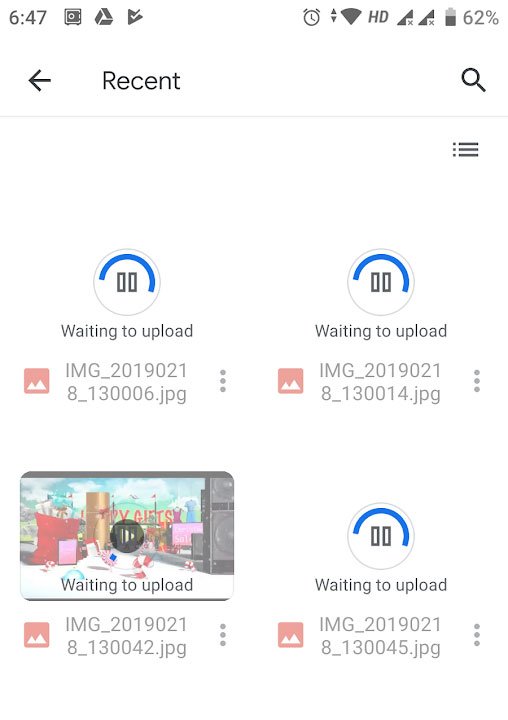
It means you are unable to upload files from your phone or card storage to Google Drive storage space. This error may occur when you upload a single file or try to upload many files at once.
There are also some other reasons for this problem.
- Unstable Internet Connection
- Large File Size
- VPN Issue
- Corrupted File
- Transfer over mobile data disabled
- Google Drive Server Issue
- File transfer over slow mobile data
Let’s find out how to solve Google Drive Waiting for Network Error.
Google Drive Waiting to Upload Error Fix (2023)
This error may occur due to many reasons so the solutions to the problems also vary depending on the problem. We would move from the most effective solution to some common solutions to the problem.
Turn ON Transfer Files Only Over Wi-Fi
Sometimes this error may occur due to one common setting which is backed up over Wi-Fi on your Android phone. In that case, you will error message like Google Drive waiting for network or Waiting for Wi-Fi network error.
This is a very common issue for this problem. To solve this error follow these steps.
Step 1: Open Google Drive and click on three lines on the left-hand side.
Step 2: Tap on Settings to open settings.
Step 3: Turn ON Transfer files only over Wi-Fi under Data Usage.
This will solve Google Drive upload being paused while waiting for network issues.
If you have done this setting correctly and connected to Wi-Fi but still facing this error then you have to try reading other methods to fix waiting to upload on Google Drive error.
Clear Cache of Google Drive App
Google Drive cache is different from the mobile storage cache. To solve this uploading problem clear the Google Drive cache.
Drive cache files are temporary files. Deleting those files will make this app work faster. And it will not affect any file stored on the drive.
First, clear the Google Drive app cache
Follow these steps to clear Google Drive cache
Step 1: Open Google Drive App.
Step 2: Click on the left-hand corner and go to Settings.
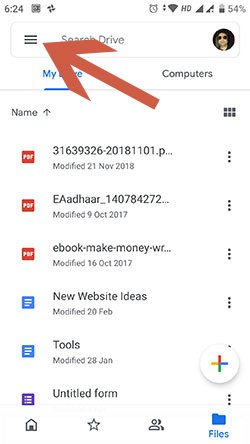
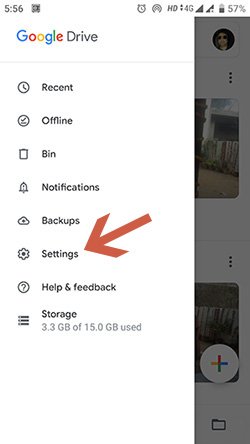
Step 3: In setting click on Clear cache and press OK.
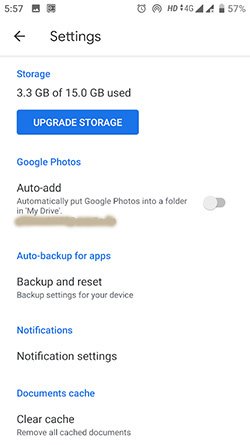
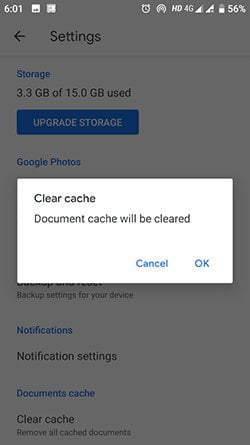
Step 4: Now restart your mobile and start uploading files again.
Force Stop Google Drive App
You can easily uninstall apps that you installed later from the Google Play Store. But some Apps are installed on mobile and you can only disable or force-stop them.
If you found Google Drive waiting to upload error then you can try the force stop app.
It will terminate all the processes the app is handling. Hopefully, force stop Google app will not affect data already stored on the drive.
But data loss may occur so try it with precaution.
To force stop Google Drive app follow these steps.
Step 1: Go to phone Settings and click on Apps & notifications.
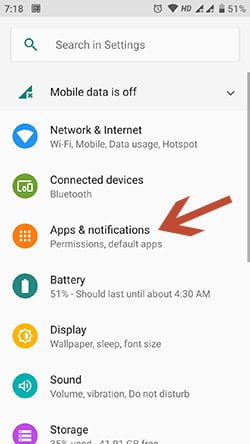
Step 2: Open Google Drive App from the settings.
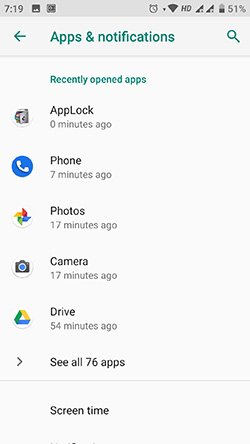
Step 3: Click on Force Stop and open Google Drive app again.
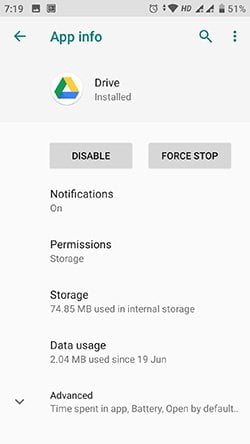
Now try uploading files again. This time it will cause no issue.
You can also try disabling the app but to enable it you again to reach out to the same setting option again.
Turn off Transfer Files Over Wi-Fi
By default setting in the Google Drive app is to transfer files only over Wi-Fi. We confirm this setting in the first solution. This setting is turned ON to save mobile data as you may have limited data on your phone.
And you may be trying to upload files by using your phone data. In this condition, your files will not be uploaded to the drive.
You may see an error and see while trying to upload files.
In this case, you have to turn off that setting, and you have to follow these steps.
Step 1: Click on the left-side three-bar menu in the Google Drive app. Go to the settings tab.
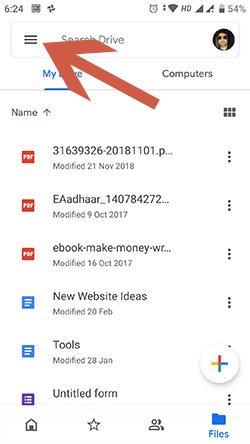
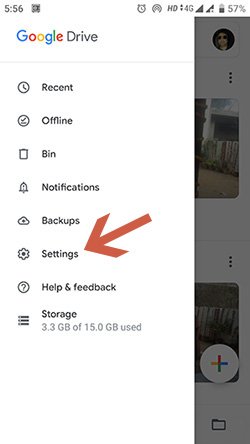
Step 2: Here turn off transfer files only over wi-fi.
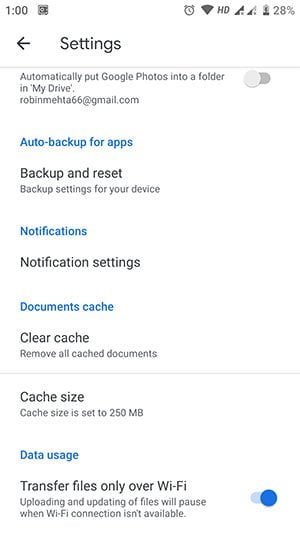
After this, you could transfer files by using mobile data.
Restart Smartphone
Like PCs, phones also get hung, and restarting the device can solve the problem. In case Google Drive not uploading Android files, you should restart your phone.
After restarting, your smartphone will work more smoothly. Now you can easily upload files on Google Drive without any error.
This solution may work as the quickest solution to the problem.
Try Changing the Internet Connection
Sometimes Google Drive incomplete upload or waiting to upload error may be caused by the internet connection.
So either you check your internet connection upload speed as it may be different for browsing speed.
Or you can try switching between mobile data and a Wi-Fi connection.
Check for Updates
Using an old not updated OS version may cause serious issues. So if you are using an old OS look for an updated version.
You can simply check if an updated version is available in the setting of your phone.
Moreover, you should also check that google drive is also updated. If you turned off the automatic update then you may be using the old version.
So update google drive to the latest version and restart the phone. Then try uploading files to google drive.
Hope these solutions will work for you. Tell me in the comment section which solution works best for you.
Reinstall Google Drive App
This method is the last method to solve Google Drive errors. First of all, you have to uninstall Google Drive App from your phone.
Follow these steps to uninstall Google Drive App:
Step 1: Go to Phone Settings and Open Apps.
Step 2: Go to Drive App and click on Uninstall to uninstall Google Drive.
Now install Google Drive again from the play store and waiting for the upload error will be solved.
Conclusion
These methods will definitely solve waiting for network google drive error. But if any of these methods not working for you then you should try this trick. Open google drive on PC or Laptop and transfer files from mobile to pc.
Then from your pc, you can easily transfer all your files to Google Drive without any issue.
Thanks robin mehta it really helped me
Thank you waris
Awesome reminder